As we know Oracle SOA 12c comes with lot of new
features, one of that is service bus is merged with SOA Suite i.e. we need not
to use separate IDE to build service bus projects. In 12c we use Jdeveloper to
build service bus projects.
In previous post we discuss about SOA
templates which helps to improve developer productivity, similarly in service
bus we have pipeline template. We will discuss about pipeline template in this post,
we see how to create pipeline template and how to use pipeline template.
A pipeline
template depicts the general message flow and we can generate concrete message
flow using this pipeline template.
One
point which we need to keep in mind that we cannot create a pipeline template
in Oracle Service Bus Console.
How
to create pipeline template
Now we see how to create pipeline template
from Jdeveloper. To create pipeline template, create a new project and choose “Service
Bus project” option. Also provide the project name and click on finish.
Now to create pipeline template, right click
on newly created project and go to New àPipeline
Template option. Also provide pipeline template name and also specify the
location for that template. You can also provide the description for this
template if you want to.
Now choose the service type, for this post we
choose “Any XML” as we receive any type of XML and click on Finish. Once you
click on finish, wizard open another window where you see message flow and that
message flow have only start node.
Now you can add all required actions or nodes
in the message flow which you want to have in pipeline template. For this post,
I have simply added one pipeline pair and log activates to request &
response pipeline.
Now deploy your pipeline template, to do that
right click on the project and choose Deploy option and then deploy this
project to server.
How
to use pipeline template
In above steps we have seen how to create
pipeline template, now we see how to use above created pipeline template. To do
that create a new service bus project, specify project name and click on
finish.
Right click on the newly created project and
go to New and then choose “Pipeline” option.
This opens the wizard; in first step specify
service name and description. Also check the “From Template” checkbox, this is
required when you want to use pipeline template to create your service. To
browse the pipeline template click on search button and choose pipeline template
which we created in above step.
Once you click on next in above step, you see
below screen, in that window choose “Any XML” service type and check “Expose as
a Proxy Service” checkbox as we want to expose pipeline as proxy service.
Specify the proxy service name and also choose the proxy service transport.
Once you click on finish in above step,
wizard will take you to the message flow which got generated from pipeline
template. You notice that all the actions and nodes which we have added in pipeline
template, we can see all that in below message flow. Now you can add required
actions to this message flow.
After this step, your composite look like
below.

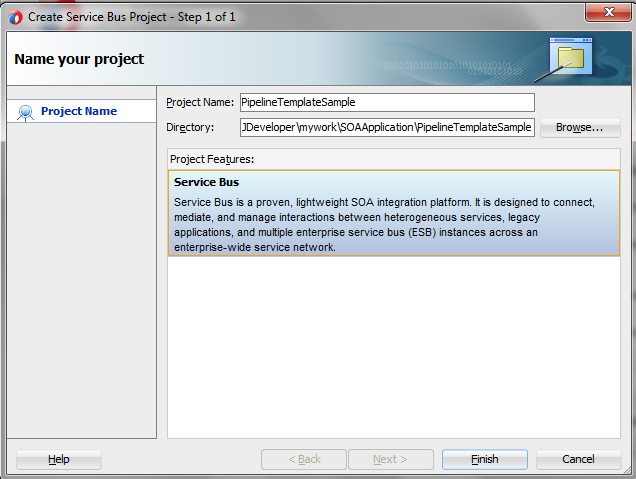
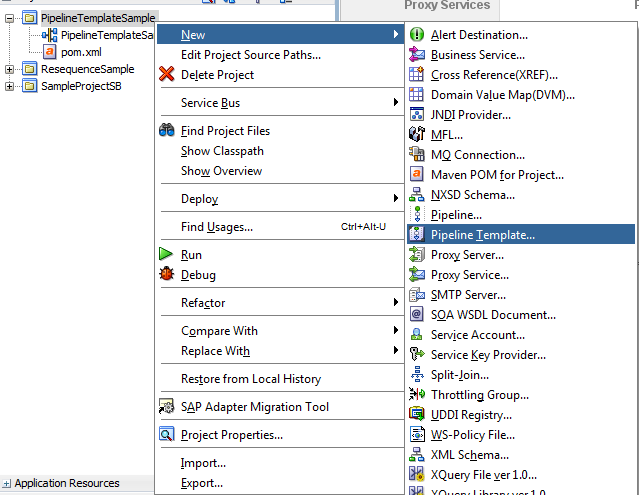



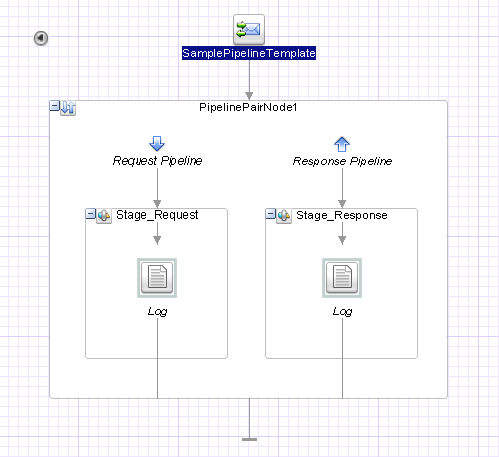

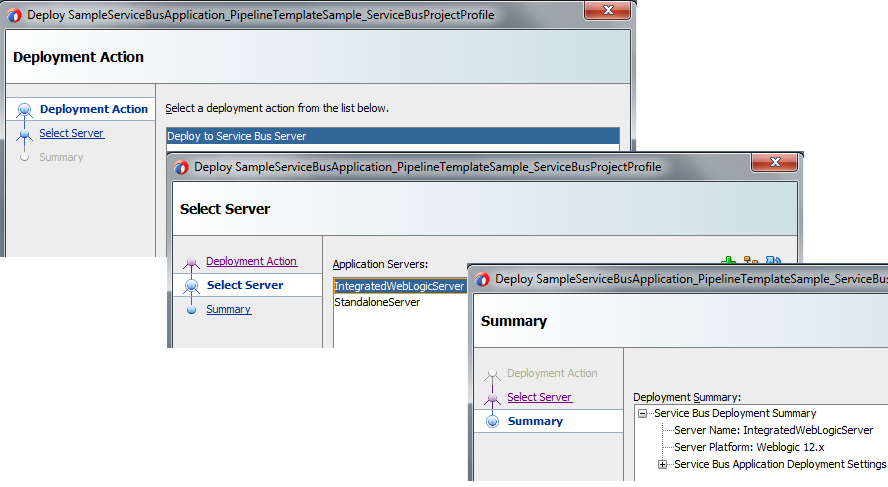
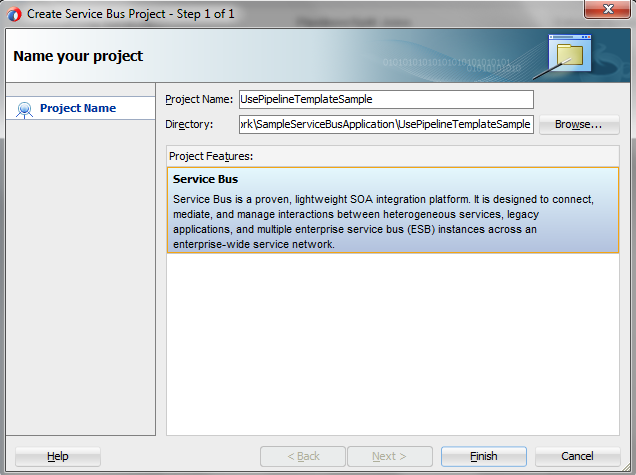
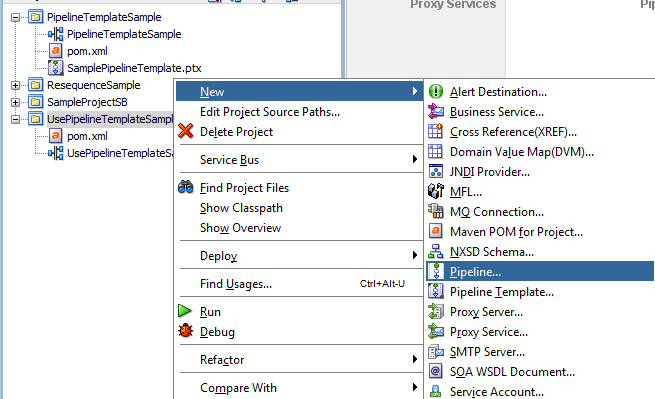
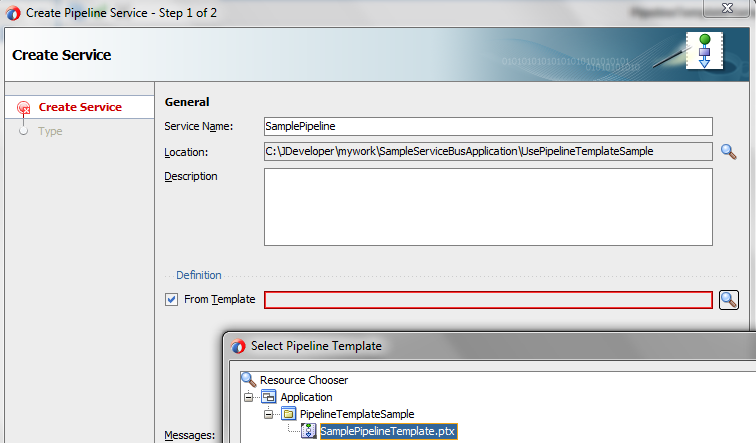

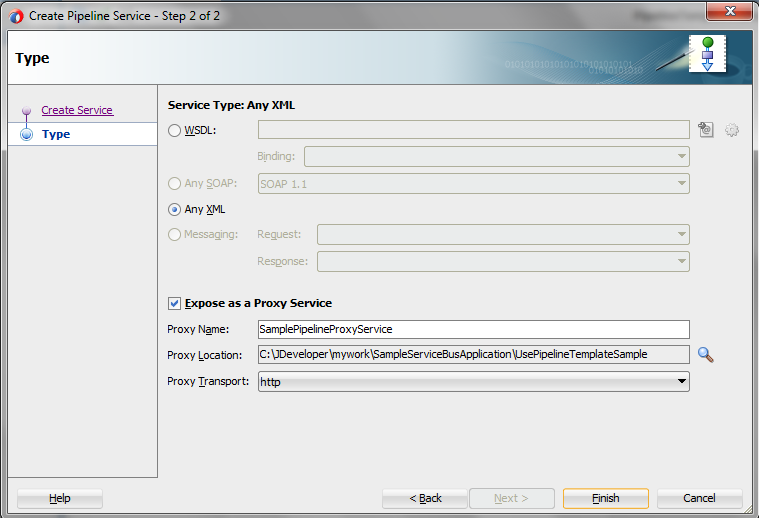


After creating the Service Bus project from a template project, if you want to add any new action (like assign/replace/alert), can't we add it?. I see that it is freezed. I couldn't add any thing new.
ReplyDeleteTo anyone trying to figure out how to edit the template, go to this link: https://docs.oracle.com/middleware/1213/osb/develop/GUID-A576603C-212B-40FE-B799-FE689A77C280.htm#OSBDV88682
DeleteYou will need to add template placeholders to the template, that create freedom to add actions in the implementations of the templates. For example, add an "Actions" placeholder, and then you can add custom actions to the implementations. The cool thing is that when you edit the template and save/redeploy the changes, the implementations reflect those changes.
Best of luck!