Fault handling framework is used to handle faults using
fault policy and fault binding files. In earlier version of SOA suite which was
11g, we have to create these files manually. There was no provision to create
these files from any wizard. Manual process is always error prone and it is
quite difficult to remember all fault names and actions which we need to use in
fault policy file. Oracle came up with fault policy wizard in SOA 12c, we can
use that fault policy wizard to create fault policy file to handle faults in
composite. This makes it less error prone and more productive. In this post, we
will see how to create fault policy file from fault policy wizard and how to
link it to fault binding file.
For this post, we have created a sample composite which
invokes one target service. When we shutdown the target service then remote
fault gets generated in sample composite which invokes target service. We will
handle that remote fault in fault policy file and using alert send that message
to JMS queue.
To create fault policy file, right click on the project
and click on New àFrom
Gallery. Choose Faults option under SOA Tier and select Fault Policy Document
to create new fault policy file.
You can change the fault policy name from default
“policy1” to any name as per your naming standards. You can choose the Fault
Name which you need to handle in this fault policy, you can handle multiple
faults in one policy, to add additional fault name you can click on Green plus
sign. You can also change the default action from drop down list. We renamed
the policy file and choose remoteFault as a fault name as we are going to
handle this fault using fault policy file.
Now we will choose the alert which gets triggered when
that fault occur. This is the additional feature provided in fault policy file.
There are three types of alerts (email, JMS and Log) provided. We will create
JMS alert for this post so choose JMS from the list. Provide the alert name and
click on “Create Required Properties” tab to create required property set for
JMS alert. Provide the property set name and specify required properties for
JMS queue, once done click on Ok.
Now we link above created alert to default action so
whenever remote fault occur, process get terminated as a default action and
message gets populated to JMS queue as JMS alert.
With the above step you are done with fault policy
creation from fault policy wizard, now we will create fault binding file and
link this fault policy file to composite, components, services and references.
Click on highlighted icon and bind the fault policy file
to required components, services and references.
Now deploy your composite and test it. Make sure target
service is down so that remote fault gets generated. That remote fault will be
handled by fault policy file, it terminate the instance and send the message to
JMS queue.

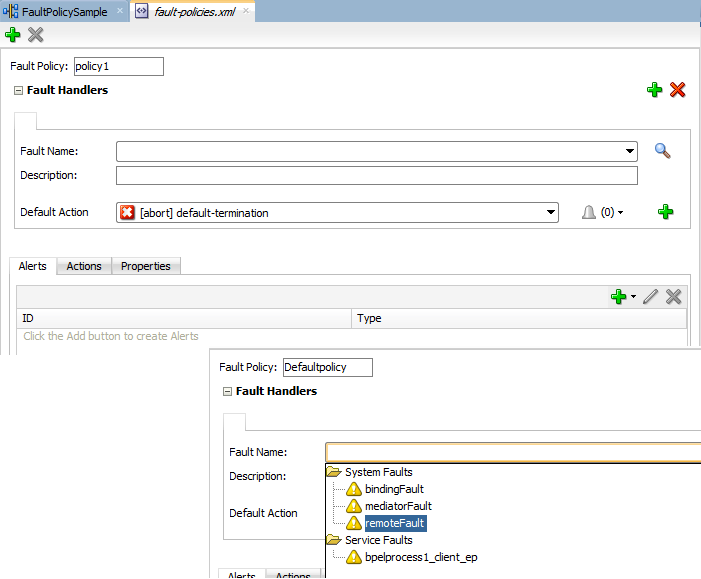


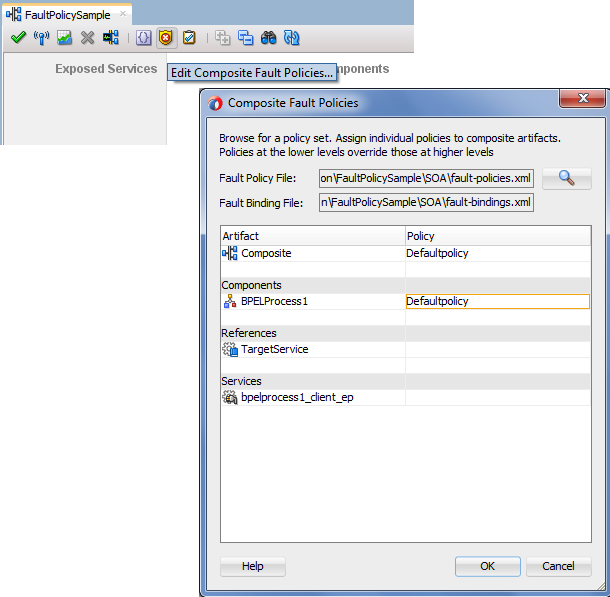
Hi,
ReplyDeleteI am not able to publish the error message using jms alert and the below properties
jms/b2b/B2B_IN_QUEUE
jms/b2b/B2BQueueConnectionFactory
Can you please let me know how i can proceed for this ?
I am not sure if it is now working then how to dig down...did not get anything from the log...Please help
Is it mandatory to pass Header values in JMS Alert configuration.......
ReplyDelete