Template is the new feature which is introduced in Oracle
SOA 12c. There are different types of templates provided in SOA 12c which we
listed in previous post and discuss about each template in brief. This post is
specific to project template, project template contains full project along with
all the references, artifacts etc. By using this project template we can build
a new project which is derived from already existing project, this make
developer task really easy. In this post we will see how to create a project
template in Jdeveloper, how to add external project template in Jdeveloper so
that we can use it to create new project and finally how to use project
template to create new project.
Follow
below steps to create project template.
We have built a one sample project which we will use as a
project template. We created simple BPEL process which writes the file to local
directory. This composite contains all the XSD and WSDL files so when we
generate project from it, all the files get imported to new project.
To create project template from it, right click on the
project and choose “Create SOA Template”.
Above action will open one wizard, where we need to
specify project template information. In the first step change the template
name if you want to and provide project template description. Once done, click
on next, in next step you see all the files which will get imported to new
project which use this template. Select the files which you want to include in
the template, in below pane, it shows all the files which are there in this
template. Click on finish, this will create a project template for you.
Follow
below steps to Import external project template to Jdeveloper
We can also use external built project template in
Jdeveloper. Before we use external project templates in Jdeveloper we need to
add template location in Jdeveloper preferences so that all the project
templates are accessible. This will get added automatically when we create
project template from Jdeveloper but if we are using external template then we
have to add the template location manually.
To add template location go to Tools à Preferences à SOA à Templates, choose Project
Template folder and add required project template location. Once you add, it
will enlist the templates which are there under that folder.
Follow
below steps to create project from project template
We already created project template in above step and saw
how to add external project template in Jdeveloper. Now let’s create a new
project using above created project template. Create a new SOA project, provide
project name and choose SOA Suite project features. Provide composite name and
choose “SOA Template” option as we built this composite from project template.
Once you choose this option it will enlist all available project templates,
choose project template which you want to use. Once done, click on finish, this
will generate new project for you using project template.

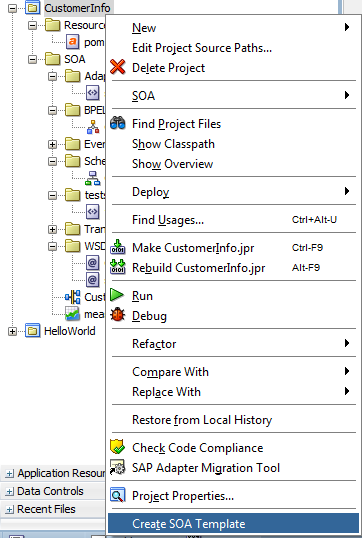




0 comments :
Post a Comment